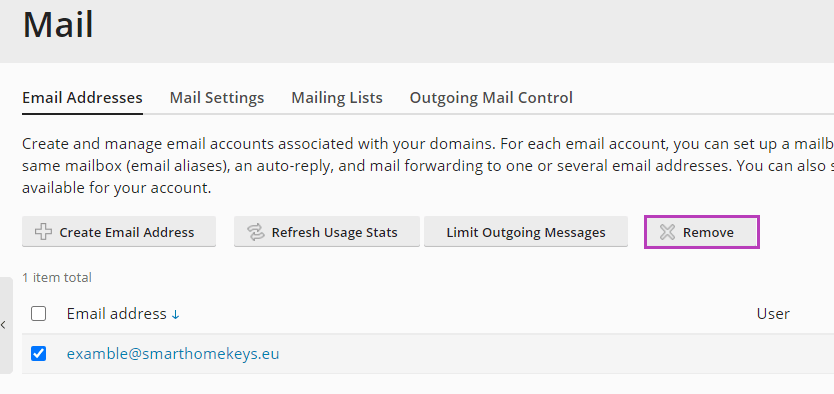18.9.2021
Easylinehost Helpdesk
How to manage emails in Plesk Panel
You can easily manage your email accounts through Plesk control panel. The service is available for all customers that use Easylinehost’s webhotels. Plesk panel allows, for example, creating new email accounts, switching on an auto-reply for vacations and forwarding an email towards another address.
Are you looking for other instructions for using the Plesk panel?
Log in to Easylinehost’s Plesk Control Panel
What is Parallels Plesk Control Panel?
How to change DNS Records in the Plesk Control Panel
How to install WordPress using Plesk Panel
How to create a CSR record
Here's how to find your own logins
- Go to Easylinehost’s client area
- Log in with your login details
- From the left menu of the control panel, select Services and Easylinehost Webhotels
- Choose the correct web hotel
- Select login details and you will see your password and username
- Open the link and log in to the Plesk control panel with the password and username you just viewed.
Creating an email account in Plesk panel
- Log in to the Plesk control panel
- Select Mail from the left menu
- Click Create Email Address
- Fill in the required information. To ensure that the email account’s password can be recovered, add an external email address
- Click OK to save the information.
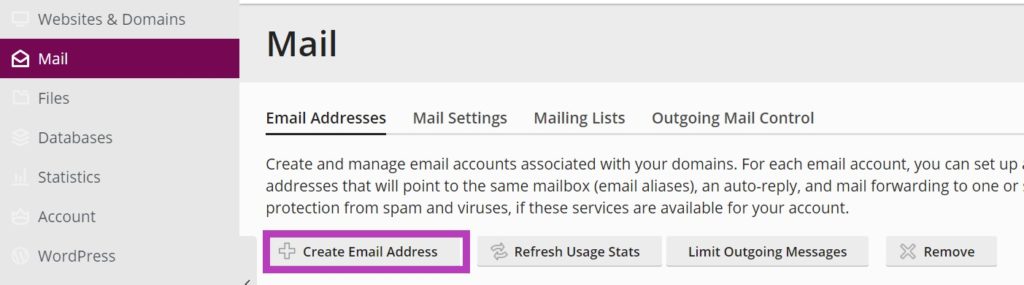
Forwarding an email
- Select the email account whose redirects you want to change.
- From the top menu, select Forwarding
- Switch on mail forwarding by checking the box
- Set up email forwarding to one or more email addresses
- Click OK to save the information
Addresses can be divided by line break, spaces, commas or semicolons.
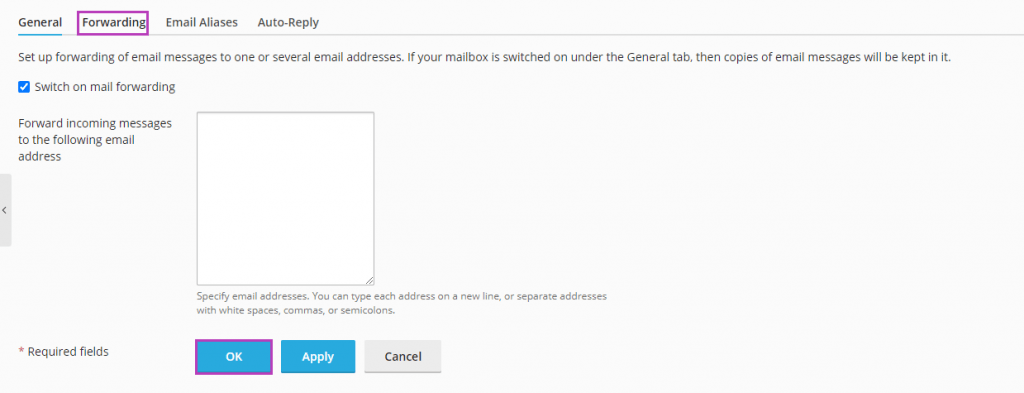
Email alias
You can enable email aliases when creating an email or add them later.
Email aliases are alternate email addresses that are associated with a primary email address. For example you can get the emails coming from both info@mycompany.com and customerservice@mycompany.com in the same inbox. Adding an alias is a handy way to put a new email address to use for example in case of your surname changing.
- Select the email account whose settings you want to change.
- Select Email Aliases
- In the Email alias field, enter the address that you want to add to your current email
- Click OK to save the information

Auto-reply / vacation responder
The autoresponder responds to incoming emails with a pre-defined email. For example, you can use the responder to inform of a vacation.
- Select the email account whose settings you want to change.
- Select Auto-Reply.
- Switch on auto-reply by checking the box.
- Write the auto-reply message.
- If you want, enter the email address where the message will be forwarded to in addition of the auto-reply (for example your vacation period stand-in).
- Click OK to save the information.
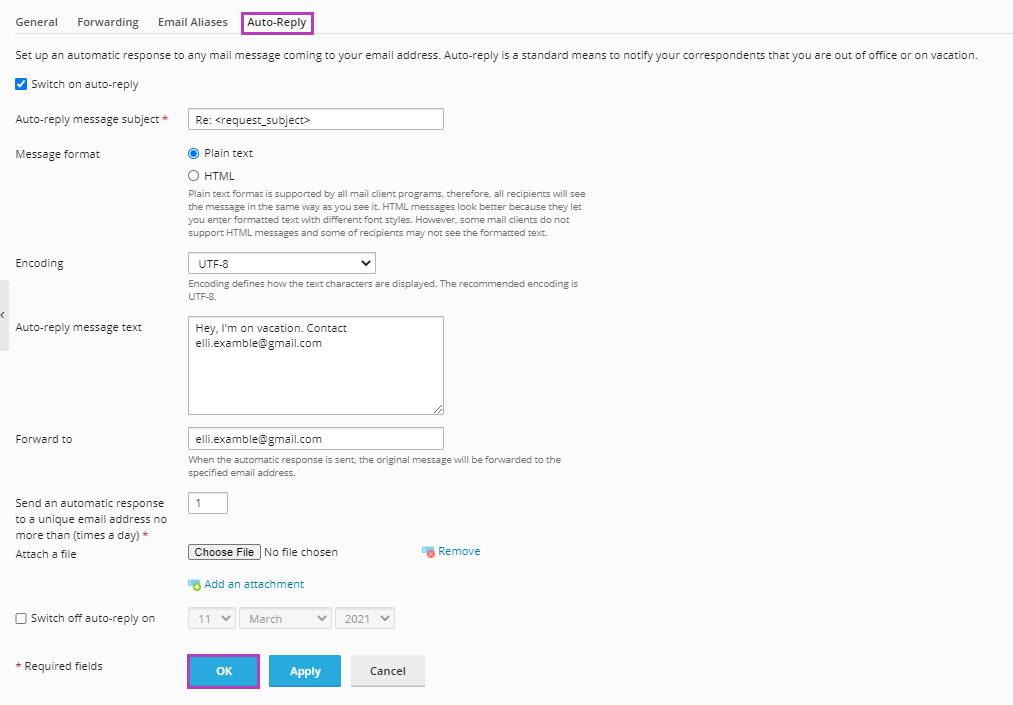
Deleting an email account
- Log in to the Plesk control panel.
- Open Email from the left menu.
- Select the email account you want to delete by checking the box.
- From the top menu, select Remove. Please note that this action can’t be cancelled.