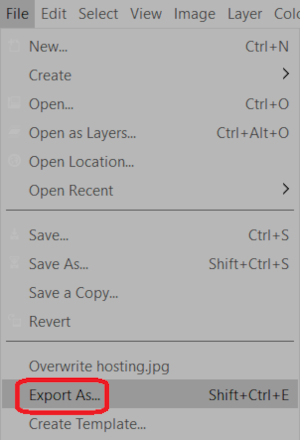23.2.2022
Easylinehost Helpdesk
How to resize an image using free tools
Resizing image is one of the important stages that you cannot ignore if you are a blogger, designer or website developer. Why? Images create highlights for your blog posts or website, which attract readers’ attention, thus helping users grasp information easily.
The big size image can cause slow speed that affects SEO score. Resizing images before uploading to a webpage helps to improve not only webpage loading speed but also webpage rankings. Iin this article I will show you three different ways to resize an image using Canva, Pixlr and Gimp programs.
Canva program
Canva includes a powerful photo editing tool, but is simple to use and the best part is that it works in your web browser and is free to use. Canva is often used to optimize visual content to meet different requirements for social media, blog posts, websites, and more.
How to resize an image using Canva
With free canva account start by creating a new design with the desired dimensions.
1. From homepage canva.com, click Create a design on the top left side. Then choose Edit photo
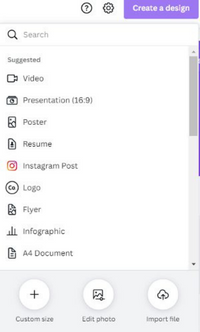
2. From File menu, choose Create new design. Next seclect Custom size
3. Enter Width & Height for your image, then click Create new design. The new design frame appears in a new tab.
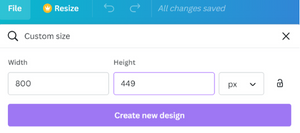
4. Next copy the original image from the old tab into the new design frame in the new tab, make sone adjustment if needed.
5. Name the new file in the top-middle box which is marked with red oval as shown in picture below. Next download file from Dowoad menu

If you use Canva Pro account, it is more straightforward to resize an image. By choosing Resize next to File menu, select Width and Height you want to adjust, then the job is done. Would you like to try Canva Pro for free? Click for free trial.
Pixlr program
Pixlr is a free online image editing program. It is with easy to use and allows you to edit your images using web browser (eg Firefox, Chrome or Safari).
How to resize an image using Pixlr Online
1. From the homepage pixlr.com, choose Pixlr E
2. Next tap on the Open Image button, choose a photo you want to resize.
3. From Page menu, choose resize page (scale)
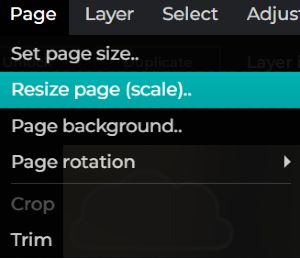
4. Put your desired value (photo size) on the Width and Height box. Next tap on Apply button
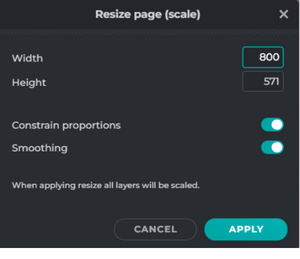
Constrain proportions is the value that allows width and height to synchronize with each other.
5. Then if you satisfy with the result, choose File and Save
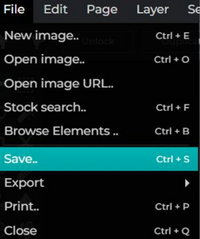
Gimp program
Gimp is a free software and cross-platform image editor available for GNU/Linux, macOS, Windows and more operating systems. Whether you are a graphic designer, photographer, illustrator, or scientist, Gimp provides you with sophisticated tools to get your job done.
How to resize an image using Gimp
1. Install Gimp program and open your image:
Go to File -> Open. The Open Image window will pop up.
Next, find the image you want to open, then click Open. The image will open in Gimp’s main window, and you can start editing.
2. Select Scale Image from the Image menu
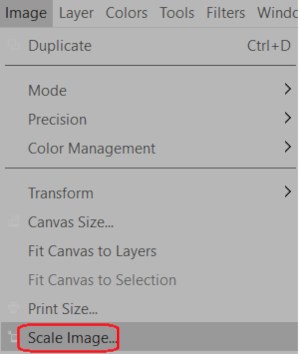
3. The Scale Image box appears, allowing you to type in a new size for your image. Next tap on Scale button
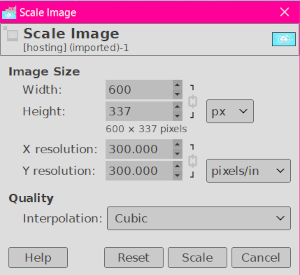
4. From File menu, choose Export As to save your file as a standard jpg file